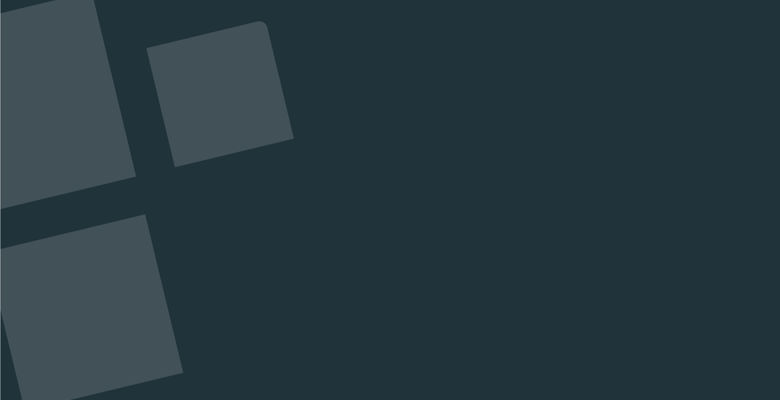You are regarded as a ‘new’ student at Edinburgh College if you have never studied with us, or if your last time studying at Edinburgh College was before 1 September 2024.
Please note, if you have enrolled as a new student, it may take up to 30 minutes from when you completed your self-enrolment, to your EC account being created for you.
EC number/Username
- You have been assigned an Edinburgh College EC number (student number). You will find this number in your enrolment emails.
- This number is used across the College to identify you. Please take note of this number and keep it safe.
- Your EC number will look something like ec2112345. Your number is ‘ec’ followed by seven digits. This number is an example; please find your unique number in your enrolment emails from the College.
- You also have a unique email address (ecXXXXXXX@edinburghcollege.ac.uk) which you are encouraged to use at all times when communicating with your lecturers or any other Edinburgh College departments. Your email address is also your username for all College systems you will be accessing.
Finish setting up your account.
Password creation and recovery
The default password uses your date of birth, in the format: changemeDDMMYYYY
Please note that it is all four digits for the year.
As a new user, you are required to set up a password recovery method to help you if you forget your password. Please watch the videos and click the links to step-by-step guides to learn how to set up a password recovery method.
We strongly advise that the first login should be completed on a desktop device, where possible.
You can update your existing recovery methods at any time.
Changing your password
Once you have set up your EC account and have created your password recovery methods, you can change your password.
- Please go to https://office.com/signin and sign in using your Edinburgh College email address (ecXXXXXXX@edinburghcollege.ac.uk) and existing password.
- Go to Settings, then Change Password.
- Make your changes and click Save.
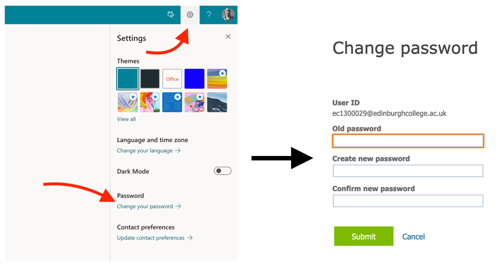
Please note: Your new password will need to be a minimum of 15 characters in length.

Further support
If you would like help with logging on, you can contact our IT team by phone at 0131 297 9090 between 8 AM and 4 PM, Monday to Friday, or email the team.
Please ensure that you are fully enrolled and have waited at least 30 minutes before contacting the IT team. You will have received a confirmation email confirming your enrolment.
The IT team does not deal with general college queries. For help with logging in to view your application or funding application, please contact Student Services.